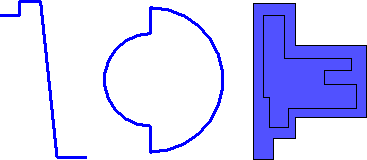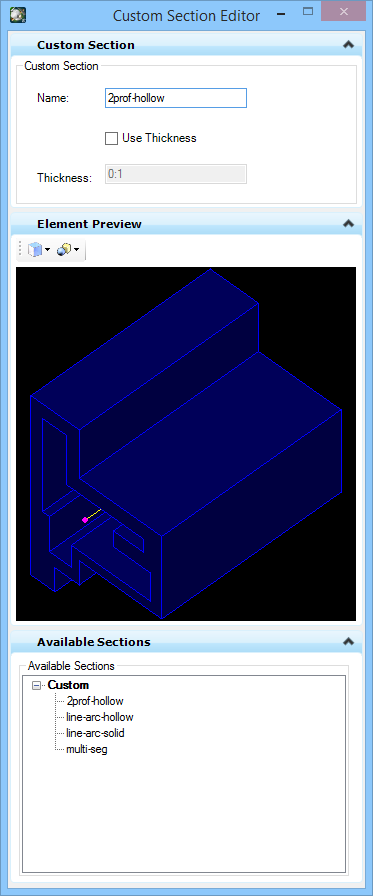To Create a Custom Section - two profile hollow
Create a custom section by drawing two profiles, and using them to create a hollow shape.
- Draw section profiles using drawing elements such as lines, multiple segment lines, arcs, or shapes.
-
In the Structural ribbon, select
 (Create Custom Section).
Opens the Custom Section Editor. The Status bar
prompts you with
"Custom Section > Identify element".
(Create Custom Section).
Opens the Custom Section Editor. The Status bar
prompts you with
"Custom Section > Identify element".
- Enter a unique name in the Name field.
- Leave Use Thickness off.
- Select the larger of the two shapes (fig 1, right). Prompt: "Custom Section > Identify next element or reset to add opening".
- Reset (right mouse click). Prompt: "Custom Section > Identify opening or reset to complete".
- Select the smaller of the two shapes (fig 1, right). Prompt: "Custom Section > Identify opening or reset to complete".
- Reset again. The new custom section is created. It is added to the Preview and the Available Sections in the Custom category.